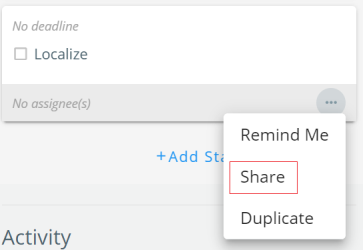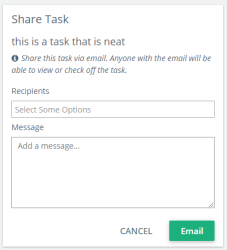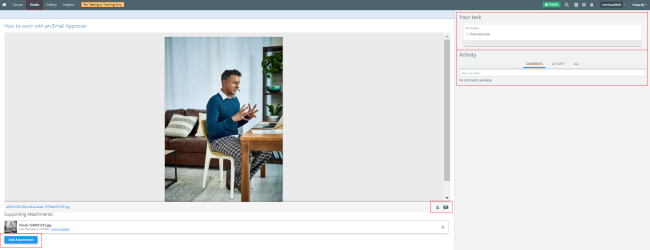The Email Approver feature allows people to review and approve workflow tasks by email. The email can be sent to non-licensed collaborators who need access to Kapost for the purpose of approving assigned tasks.
Note: This feature is only available for content workflows. It is not supported for initiatives. Customers commonly use this feature for executive or legal review; stakeholders who do not need full access to Kapost, aren't regular users, but do need to sign off on assigned tasks.
Kapost provides an additional feature that allows non-licensed collaborators to add supporting attachments when a task is shared. For more information, contact your Kapost Customer Success Manager.
Note: The Email Approver will not be able to delete the existing supporting attachments.
The "Approver" (recipient of the emailed task) has the ability to:
- Reply directly to the email. Their reply is captured in the content's activity stream.
- Select the link in the email and upon opening, take the following actions:
- View a read-only copy of the content.
- See the task they were assigned (i.e. legal approval) and check it off.
- Leave a comment in activity stream.
Using the doc annotations feature, leave a comment directly on the asset if it is a file or files can be downloaded for editing, then uploaded. Upon upload, the task status will update.
Note: You cannot upload edited files if the task was shared with you and you are not a member of the Kapost instance. If the Kapost instance is integrated with Microsoft Office, a user must have a valid Microsoft 365 license. When a user is editing the file, the download option will be locked for other users until the editing process is complete.
Using the Email Approver Feature
- When the Approver feature is enabled, click on the ellipses at the bottom right of the task and click on Share.
- Enter your recipient's email, click enter and add a custom message.
Note: If a customer clears the cache, the stored emails are deleted. The emails will display again upon re-entering them.
- The recipient of the emailed task will get your message and a link to the asset in Kapost. Once on the content asset they can:
- See the title of the asset and message you sent
- See the task title and deadline as well as the body of the content
- Check off the task they were assigned which will be reflected in Kapost
- Comment in the activity feed with @mention capabilities
- Use the document annotation feature by clicking on the comment bubble under the body of the content if there is a document to edit.
- Download the document
Files can be edited and then uploaded to the content or updated in the rich text editor directly.
Note: You cannot upload edited files if the task was shared with you and you are not a member of the Kapost instance.